A
couple weeks ago, I reviewed
Olive Tree Bible Software's BibleReader 5.0, focusing on the iPad version. There's no doubt that the large screen of the iPad lends itself well to in-depth Bible study software like BibleReader, blurring the line between "mobile" and desktop apps.
But popular as the iPad is, it's not for everyone - it does command a respectable price, and some simply aren't convinced of a tablet's practicality. The iPhone and iPod Touch are still important players in Apple's mobile strategy and mobile technology in general, so Bible software for the iOS platform needs to be able to effectively utilize the scaled down, though not unimpressive, abilities of these handheld devices.
One would expect Olive Tree to know how to deal with small screens - after all they developed compelling software for the
Palm OS &
PocketPC, and even smaller screen devices like some models of
Blackberry or
WM phones.
So ya wanna go back to Egypt...
However, I must admit that I was among the users who was a bit underwhelmed by the user interface of BibleReader 5.0 on the "small screen", compared to 4.x. Too much space seemed to be used for graphical eye-candy, with an admittedly beautiful book-like theme, but all too generous margins that, while they arguably increased the ease of casual reading, significantly reduced the amount of text one could see on a page.
 |
| Full Screen text on BibleReader 4.12 |
|
 |
| BibleReader 5.0 |
|
In addition, the classic grid-like Verse Chooser, although still available ( though many users assumed otherwise) no longer fit onto one screen, require a minimal amount of scrolling to see the whole thing.
 |
| Verse Chooser in BibleReader 4.12 |
|
 |
| Verse Chooser (Grid) in BibleReader 5.0 |
|
While no application is perfect, these features clouded many users' view (pardon the pun) of BibleReader 5's slew of new features, and there was some initial disappointment expressed over forums, iTunes reviews, and the Twitterverse.
However, lest one should think Olive Tree does not take user concerns seriously, in just over three weeks, they released an update to BibleReader as version 5.0.1
(now available as a free update on iTunes). If there's one thing as good as never making (arguably) a mistake, it's correcting a mistake promptly and decisively - and Olive Tree has definitely come through with this release.
 |
| BibleReader 5.0.1, in landscape, with Thompson Chain Reference Bible |
This review will primarily detail the new features in 5.0.1, most of which are specific to the iPhone/iPod (this update also includes numerous bug fixes that obviously apply on all iOS devices). I will also detail some of the features covered in my previous review with screenshots from my iPhone 3GS - for detailed information on these features, refer to my previous post - I have linked to the relevant sections from this review. Note that I'm going to be referring to the iPhone/iPod as "iPhone" in this review - the same feature set applies to both devices.
Easy Setup Guide:
The first feature I'll cover is hard to miss - on first start of BibleReader 5.0.1, you'll be greeted with a small pop-up window offering
a friendly setup wizard (called the "Easy Setup Guide"), which introduces you to the most common configuration issues users have raised, all in three, simple steps. As you can see from the screenshots, this wizard introduces most of the new features I'll be looking at. We'll start with the first one:
"Maximize Text Space".
Maximized Text:
 |
| BibleReader 5.0.1, with "Maximize Text" turned on. |
|
 |
| BibleReader 5.0.1, with "Maximized Text" turned on, drop-down toolbar active. |
|
There's no arguing the fact that BibleReader 5.0 on the iPhone fits a lot less text on the screen than the 4.x family. Large margins arguably increase ease in reading, but many users saw them as wasted space, and this issue is one of the top two complaints in the iTunes reviews of 5.0. However, in 5.0.1, BibleReader now has an option to "Maximize Text Space", accessible from the "Settings Menu" - as seen above, you also get the option to set this during the setup wizard.
 |
| Maximized Book Text can be set from the "Easy Setup Guide"... |
|
 |
| ...or from the "Advanced Settings". |
|
It doesn't take much to explain this option - it maximizes text. Surprise! As you can see from the screenshot, this option replaces the toolbar with a "tap-to-drop-down" version (like in 4.x), hides the iOS status bar, and minimizes the margins. It also turns off the "book" background, since this doesn't leave enough margin to expand the text out. The end result is that you can now fit as much text, or even slightly more, than in any previous version. Of course, the 5.0 default option is still available, and you can choose from either during startup.
New Verse Chooser Options:
The next feature up is the Verse Chooser (third option in the setup wizard)- except here you have four options - "Grid" (5.0 option), a new "Compact Grid", "List (alphabetical)", and "List (canonical - 5.0 default)".
 |
| Original 5.0 "Grid" Verse Chooser (Pulled down to expose filters/options). |
|
 |
| New "Compact Grid" Verse Chooser from 5.0.1 (note the same filter/option controls are still available). |
|
Grid and the Canonical List are the same as the iPad versions, though the list has some improvements. First up though, is the "Compact Grid".
As many users noticed, the Grid Verse Chooser in 5.0 couldn't fit all 66 books on one screen, requiring a small amount of scrolling. This was in part due to more generous padding on the cells, which made them easier to tap. The new compact grid
slims down the cells, which requires a bit more precision (but no more than 4.x) but offers an easy "bird's eye view" of the books of the Bible. The filter and search controls are
still available if you pull down on the compact grid.
 |
Verse Chooser List mode.
|
|
 |
| Verse Chooser List mode with scrubber active (hard to "screen-shoot" this!) |
|
While many users responded sourly to the list view, it has really been enhanced in 5.0.1 (on both iPhone and iPad). As you can see from these shots, the list view (now available in alphabetical and canonical order)
features a "scrubber" on the left side, which allows you to quickly zoom to the section of books you're looking for. This simple feature actually has me re-evaluating the grid and list verse choosers - the list view is now just as convenient as the grid, believe it or not! Give it a try, you might agree.
This covers most of the new features of 5.0.1 - the remainder of this review will be screenshots, with links back to the appropriate sections of my iPad review. Please note that BibleReader 5 is very configurable - font faces, sizes, colors, highlights, etc are all customizable. If you are a 5.0 user who just wanted to get up to date on the new features, go ahead and
skip to the end.
New UI
The above screenshot is the default BibleReader 5.0... (Read More)
 |
| Toolbar: "Library", "Go To", "My Stuff", "Settings", "Search". |
 |
| Split Window, Book Background. |
|
 |
| Maximized Text, Split Windows |
|
 |
| Standard iOS text-selection. |
|
 |
| Split Window "tools". |
|
 |
| Library in "Bookshelf" Mode. |
|
 |
| Library in "List Mode". |
|
Notes:
My Notes" brings up a notepad-styled listing of your, well, notes... (Read More)
 |
| Note open in the Split Window. |
|
 |
| "My Notes" tool open in split Window. |
|
 |
| Scripture Hyperlinks within Notes (button in top-right corner allows you to open in Main or Split Window). |
|
 |
Note open full screen.
|
|
Note: Double tapping the titlebar of a Note maximizes the note to full screen - this is an iPhone/iPod specific feature (full screen is available on the iPhone, just not the tapping toggle).
Resource Guide:
The "Resource Guide" is a masterpiece of mobile Bible study design... (read more)
 |
| Resource Guide |
|
 |
| Double-tap Resource Guide title to open fullscreen. |
|
 |
| Viewing Maps in Resource Guide - pinch & zoom is available. |
 |
| Tap the ">>" button and choose "Look Up" to look up entities in the Resource Guide. |
|
 |
Looking up a topic in the Resource Guide.
|
|
|
 |
| Tap "More" in the select popup to search or lookup selection in the Resource Guide. |
|
The "Look Up" function of the Resource Guide (accessible from the Resource Guide menu and from the selected text pop-up menu) allows you to look up any of the entities in the Resource Guide.
 |
| Choose to lookup/search English or the OL word. |
|
 |
| Looking up a Strong's number... |
|
 |
| Selecting Original Language Words to Look Up. |
|
 |
| Looking Up OL words in Greek/Hebrew Dictionaries. |
|
Search:
Search is another vital function for any Bible software, since search is something computers do so much better than us... (read more)
Gestures:
Note: There are no iPhone specific features in BibleReader 5's gesture settings - other than that
no three-finger gestures are available. Everything detailed in my previous review holds here,
so I refer you to that.
Sync:
Note: There are no iPhone specific features to Olive Tree's new Annotation sync - everything I detailed in my previous review holds here, so I refer you to that.
Double take...
In conclusion, I think you'll agree that, despite some early complications, BibleReader 5 brings an extraordinary feature set to mobile Bible study on the iPhone. With the
latest update, it has become even more optimized for the smaller screen, and the power of the software has not suffered a bit. While obviously the bigger screen of the iPad provides a more compelling experience, Olive Tree has clearly demonstrated that it is no stranger to working within the confines of handhelds, as they've done from 1997 till January 17, 2011.




































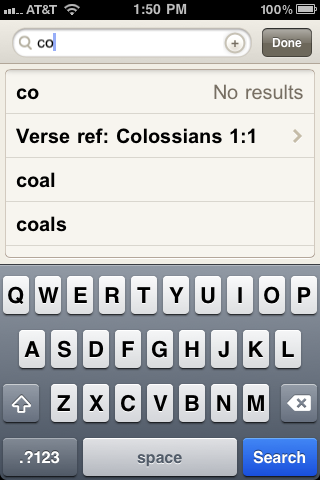






Thanks for the great review Zachary. We're thrilled that we were able to add these features and will continue to refine and build upon the foundation we have laid with the BibleReader 5 platform.
ReplyDeleteBlessings!
Zachary, I just took a very close look at the 4.x vs the 5.0 side by side image in your article to demonstrate reduced text due to new UI.
ReplyDeleteI too shared your initial disappointment ... but from looking at these images, I'm surprised by how much text is shown! I.e., I thought there would me more than just two an a half line's worth of difference.
It's hard for me to tell, but their must be a size difference in the two screens? If so, it's not very noticeable reading-wise.
This seems to be a non-issue now that there's a Maximum Text option. At first I was using that ... but have come to like the original page presentation for some unknown reason.
BTW ... very nice review! This is great software!
I agree, BibleReader is a great product and head and shoulders above one of its competitors who offer resources that are almost twice as expensive. It would be nice to get a desktop version to sync with. Also, I am getting constant troubles with the notes backup and sync - notes duplicating, references changing. Perhaps it's just me.
ReplyDeleteThanks for all of your hard work on this. Great review also.
I must express my passion for your generosity for people who must have assistance with this particular niche. Your very own commitment to getting the message up and down had become extraordinarily valuable and have constantly permitted associates like me to get to their ambitions. The helpful guideline denotes so much a person like me and additionally to my colleagues. Thanks a ton; from each one of us. iPhone 6 plus cover
ReplyDelete